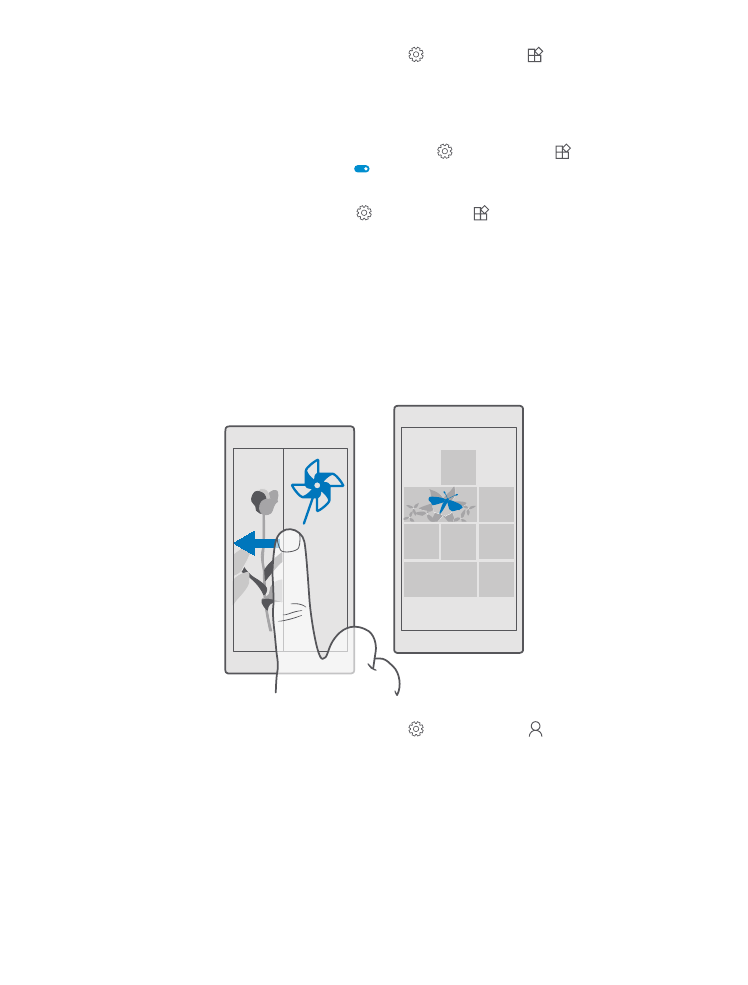
Create a safe, fun start screen for kids
You can let your kids use some apps on your phone without having to worry about them
accidentally deleting your work mail, making online purchases, or doing anything else they
shouldn't. Put selected apps, games, and other favourites for kids to enjoy in their own start
screen.
1. Swipe down from the top of the screen, and tap All settings > Accounts > Kid's
Corner.
2. Tap next, choose which content your kids can use, and follow the instructions. If you want
to make sure your kid doesn’t have access to your own start screen, you can set a sign-in PIN.
As Microsoft Edge is not available in Kid's Corner, you don’t have to worry about the websites
your kids visit.
© 2016 Microsoft Mobile. All rights reserved.
38
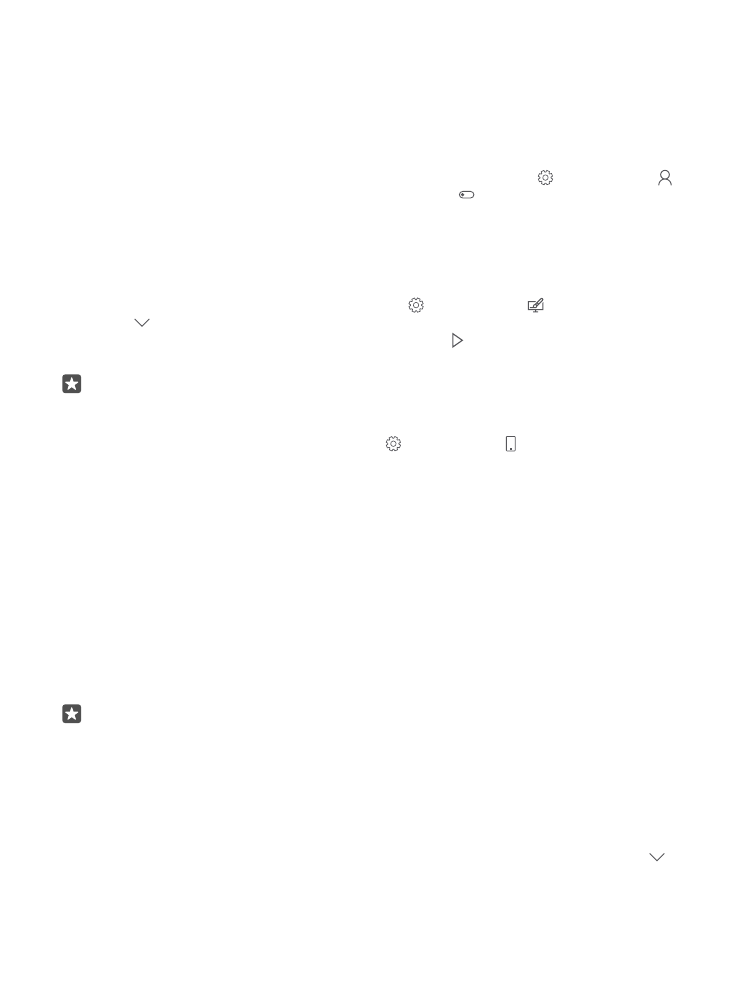
Go to your own start screen
Press the power key twice, and swipe up on your own lock screen. If you've set a sign-in PIN,
type it in.
Go back to the kid's start screen
On your own lock screen, swipe left, and on the kid's lock screen, swipe up.
Switch the kid's start screen off
On your own start screen, swipe down from the top of the screen, tap All settings >
Accounts > Kid's Corner, and switch Kid's Corner to Off .