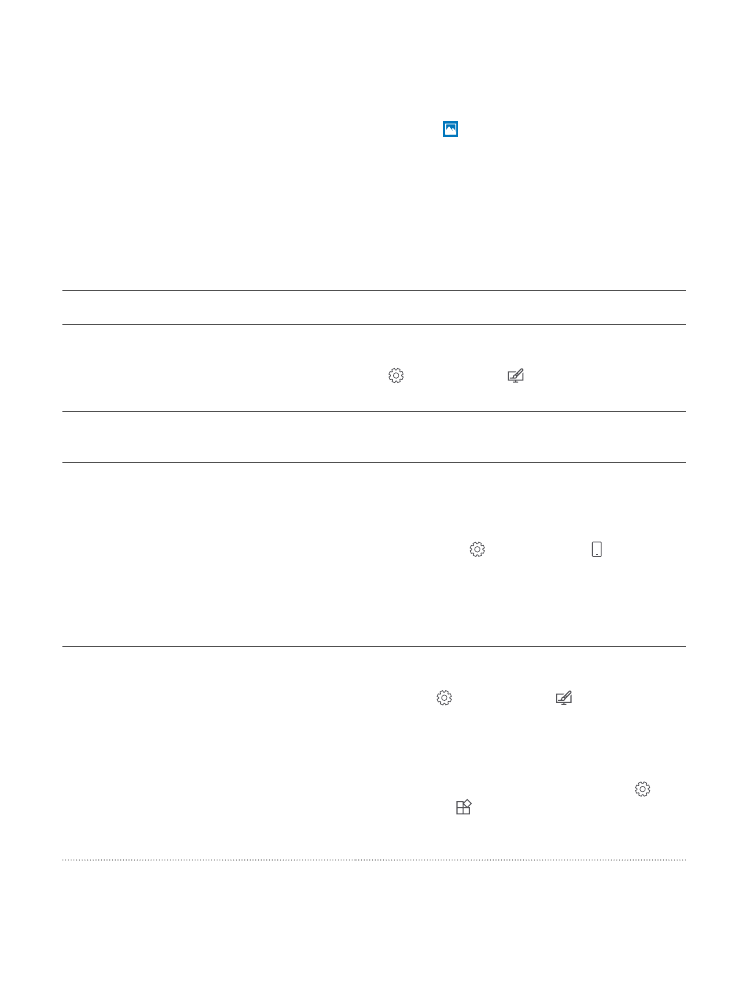
Extend battery life
Get the most out of your phone while getting the battery life you need. There are steps you
can take to save power on your phone.
To save power:
Charge wisely
Always charge the battery fully.
Select only the sounds that you need
Mute unnecessary sounds, such as key press
sounds. Swipe down from the top of the screen,
tap All settings > Personalization >
Sounds, and select which sounds to keep.
Use wired headphones
Use wired headphones, rather than the
speakerphone.
Use Battery saver
You can set your phone to automatically save
power when the battery charge level is low. To
check the battery status, and to turn Battery
saver on, swipe down from the top of the
screen, and tap All settings > System >
Battery saver.
When your phone goes into battery saver
mode, you may not be able to change the
settings of all apps.
Change the phone screen settings
• Set the phone screen to turn off after a short
time. Swipe down from the top of the screen,
and tap All settings >
Personalization > Lock screen, and under
Screen times out after, select the time.
• Change the glance screen settings. To briefly
see the time and your notifications, swipe
down from the top of the screen, tap All
settings > Extras > Glance screen, and
switch Mode to 30 seconds. To turn the
glance screen off, switch Mode to Off.
© 2016 Microsoft Mobile. All rights reserved.
46
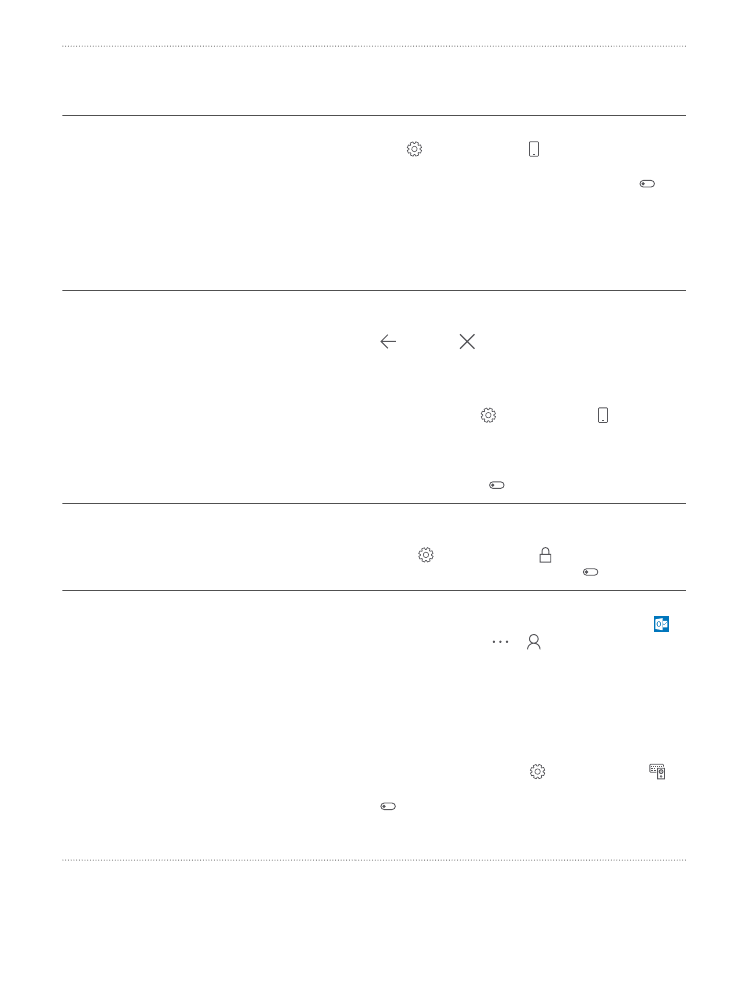
Glance screen is not supported by all phones.
For availability, go to www.microsoft.com/
mobile/support/wpfeatures.
Lower the screen brightness
• Swipe down from the top of the screen, and
tap All settings > System > Display.
Make sure that Automatically adjust
display brightness is switched to Off . To
adjust the brightness, drag the Brightness
level slider. Automatic screen brightness is
not supported by all phones. For availability,
go to www.microsoft.com/mobile/
support/wpfeatures.
Stop apps from running in the
background
• Close the apps you are not using. To close
most of the apps, tap and hold the back key
, and tap at the top right corner of the
apps you want to close.
• Some apps may run in the background
unnecessarily. Swipe down from the top of
the screen, tap All settings > System >
Battery saver > Battery use > Change
background app settings, and turn the app
you want to stop from running in the
background off .
Use location services selectively
Turn location services off when you don’t need
them. Swipe down from the top of the screen,
and tap All settings > Privacy >
Location, and turn Location off .
Use network connections selectively
• Set your phone to check for new email less
frequently, or even by request only. Tap
Outlook Mail > > Accounts. Select an
account, tap Change mailbox sync
settings, and select how often to sync. Do
this for every email account you have.
• Turn Bluetooth on only when needed.
• Turn NFC on only when needed. To turn the
tap to share feature off, swipe down from the
top of the screen, tap All settings >
Devices > NFC, and turn Tap to share to Off
. NFC is not supported by all phones. For
availability, go to www.microsoft.com/
mobile/support/wpfeatures.
© 2016 Microsoft Mobile. All rights reserved.
47
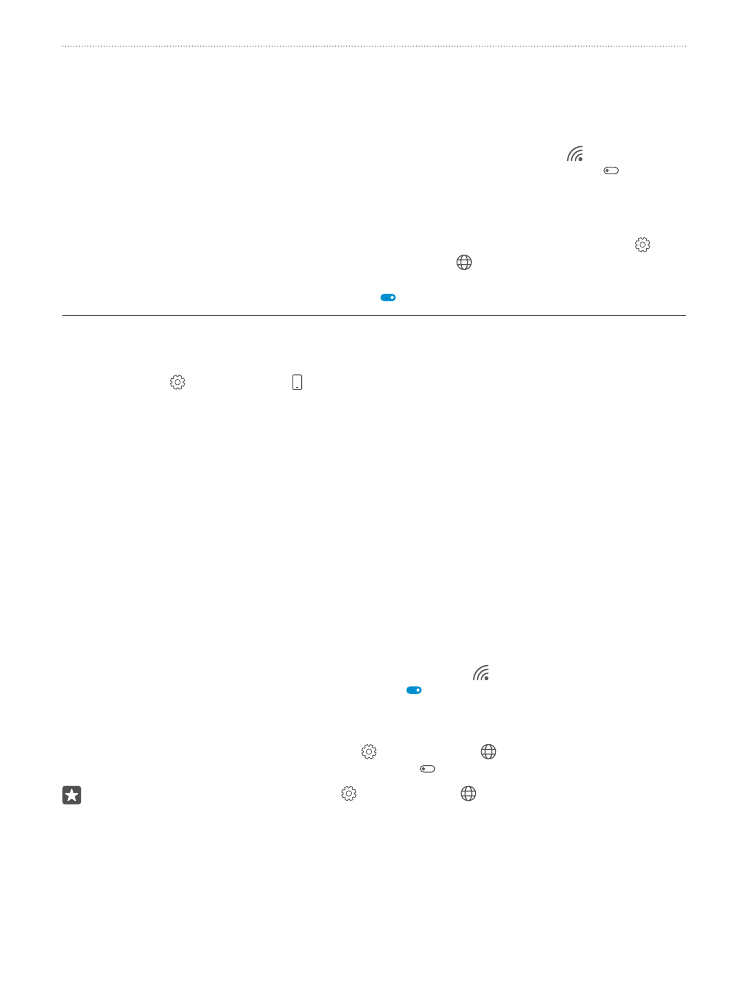
• Use a Wi-Fi connection to connect to the
internet, rather than a cellular data
connection.
• Stop your phone scanning for available
wireless networks. Swipe down from the top
of the screen, tap and hold Wi-Fi, and
switch Wi-Fi networking to Off .
• If you're listening to music or otherwise using
your phone, but don't want to make or
receive calls, turn Airplane mode on. Swipe
down from the top of the screen, tap All
settings > Network & wireless >
Airplane mode, and switch Status to On
.
Check battery use
To check which apps have been eating up your battery life, swipe down from the top of the
screen, and tap All settings > System > Battery saver > Battery use.