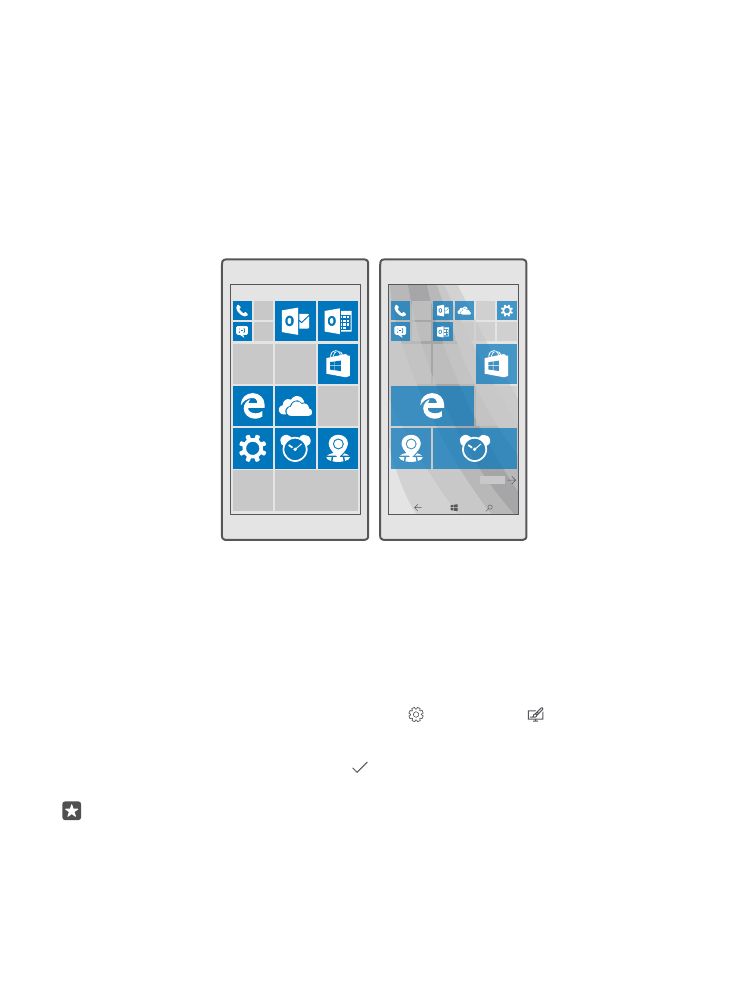
Personalize the start screen
Make your start screen yours – choose your background photo and pin your favorite apps
and much more to the start screen. With live tiles, you can see updates on news, weather,
finance, and more, immediately on your start screen without opening the app itself.
Add a background photo
1. Swipe down from the top of the screen, and tap All settings > Personalization >
Start.
2. Switch Background to My pictures, and tap Browse.
3. Tap a photo, crop it as you like, and tap .
4. Switch Choose style to Tile picture or Full screen picture.
Tip: If you changed the style setting to Full screen picture, you can change the
transparency of the tiles. Just drag the Tile transparency slider.
© 2016 Microsoft Mobile. All rights reserved.
35
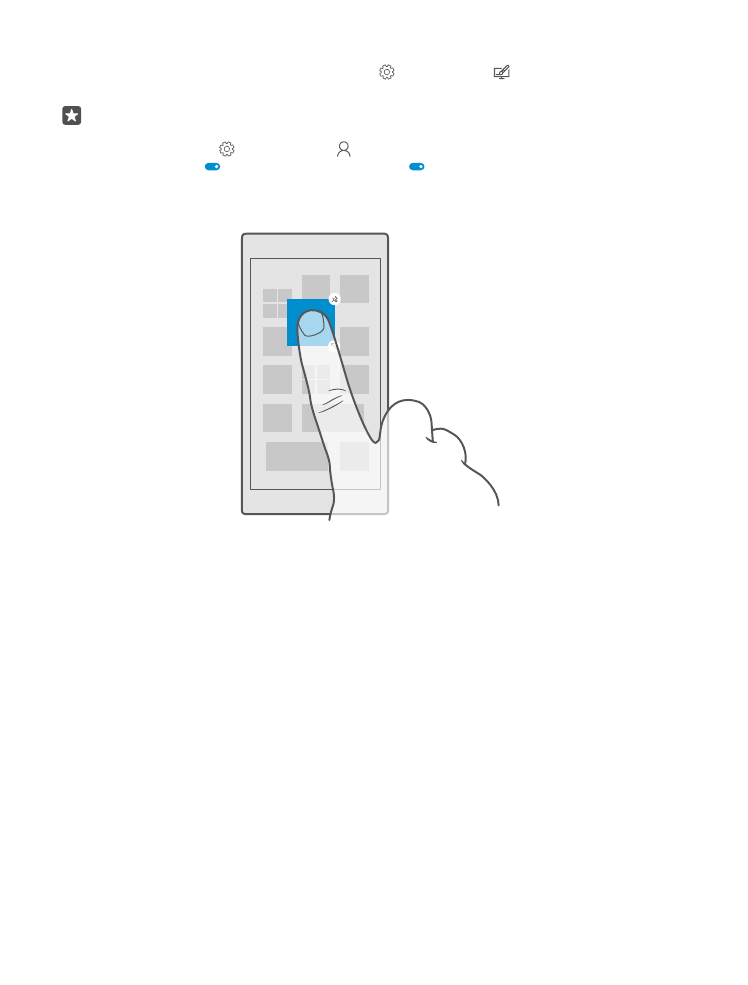
Change the tile color
Swipe down from the top of the screen, and tap All settings > Personalization > Colors
and a color.
Tip: If you have a Microsoft account on your phone, you can share your color scheme,
background, and other settings to all your Windows devices. Swipe down from the top
of the screen, tap All settings > Accounts > Sync your settings, and switch Sync
settings to On . Then switch Theme to On .
Move a tile
Tap and hold the tile, drag and drop it to the new location, and tap the screen.
Resize or unpin a tile
To resize, tap and hold the tile, and tap the arrow icon.
The tiles can be either small, medium, or wide. The bigger the tile is, the more information it
can show.
© 2016 Microsoft Mobile. All rights reserved.
36
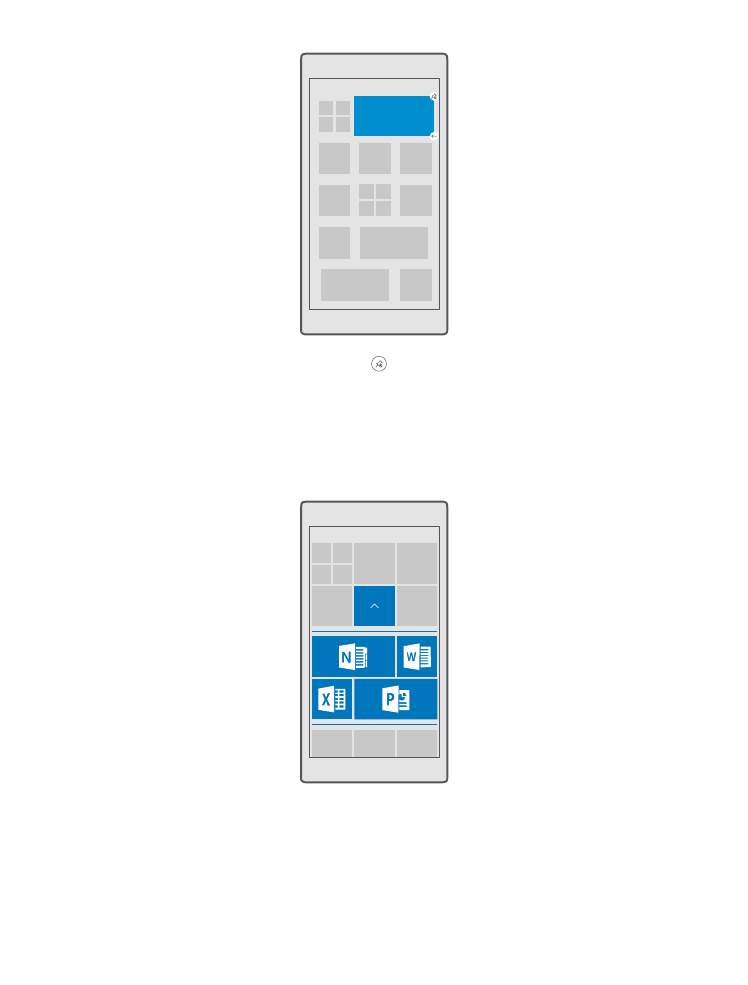
To unpin the tile, tap and hold the tile, and tap . Tiles are shortcuts to your apps. If you unpin
the tile, the app is not deleted from your phone.
Group tiles into folders
Tap and hold the tile, and drag and drop it on top of the tile or folder you want to group it
with. To open an app from the folder, tap the folder, then tap the app you want. To change
the name of the folder, tap and hold the name, and type in the name you want. To remove a
folder, unpin the tiles in it.
Pin an app
Swipe left to go to the apps menu, tap and hold the app, and tap Pin to Start.
© 2016 Microsoft Mobile. All rights reserved.
37
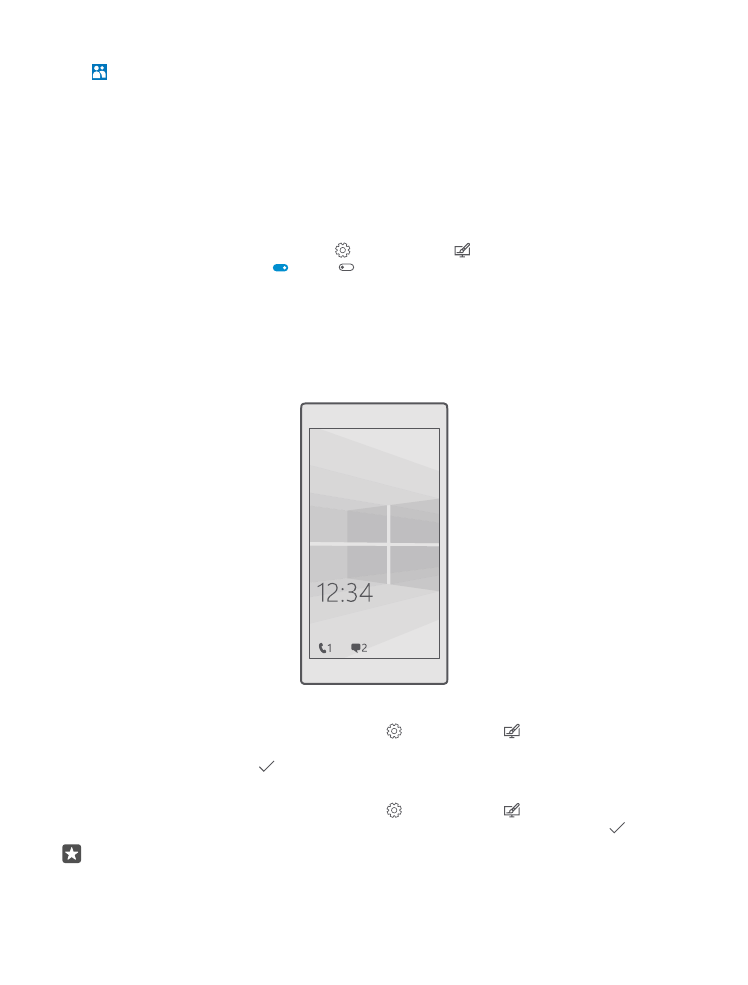
Pin a contact
Tap People, tap and hold the contact, and tap Pin to Start.
When you pin contacts, their feed updates are shown on the tile, and you can call them directly
from the start screen.