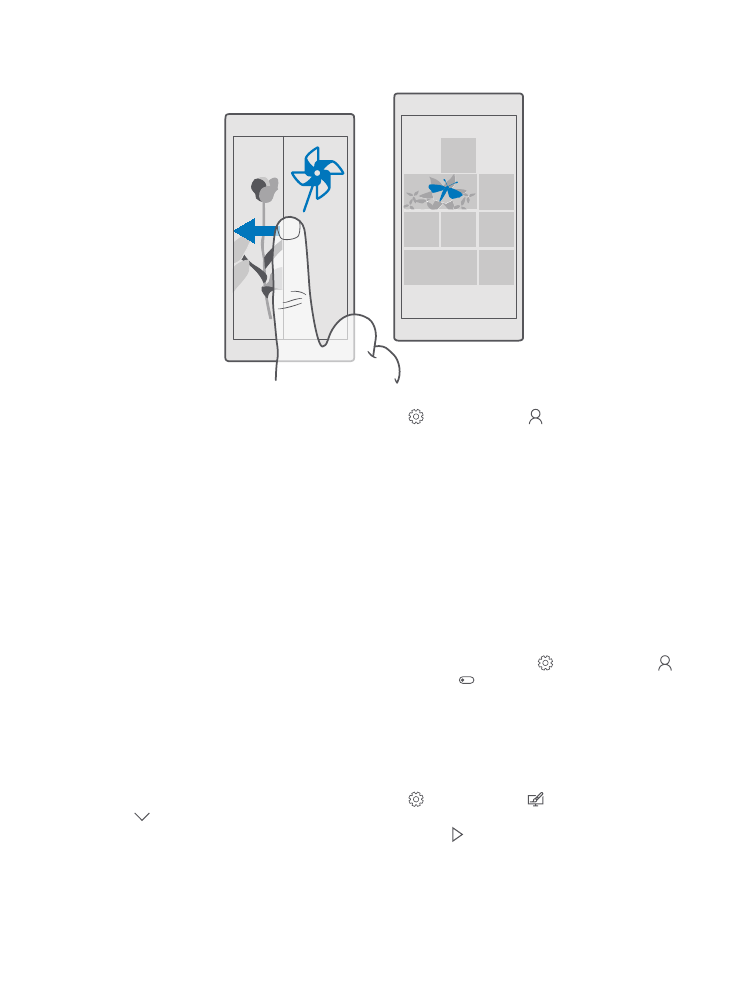
Personalize your phone tones
Change the notification tone your phone uses for calls, messages, and more, or add your own
tones or your favorite song to the collection.
1. Swipe down from the top of the screen, and tap All settings > Personalization >
Sounds > .
2. To listen to a ringtone so you can see if you like it, tap .
3. Select the ringtone you want.
© 2016 Microsoft Mobile. All rights reserved.
40
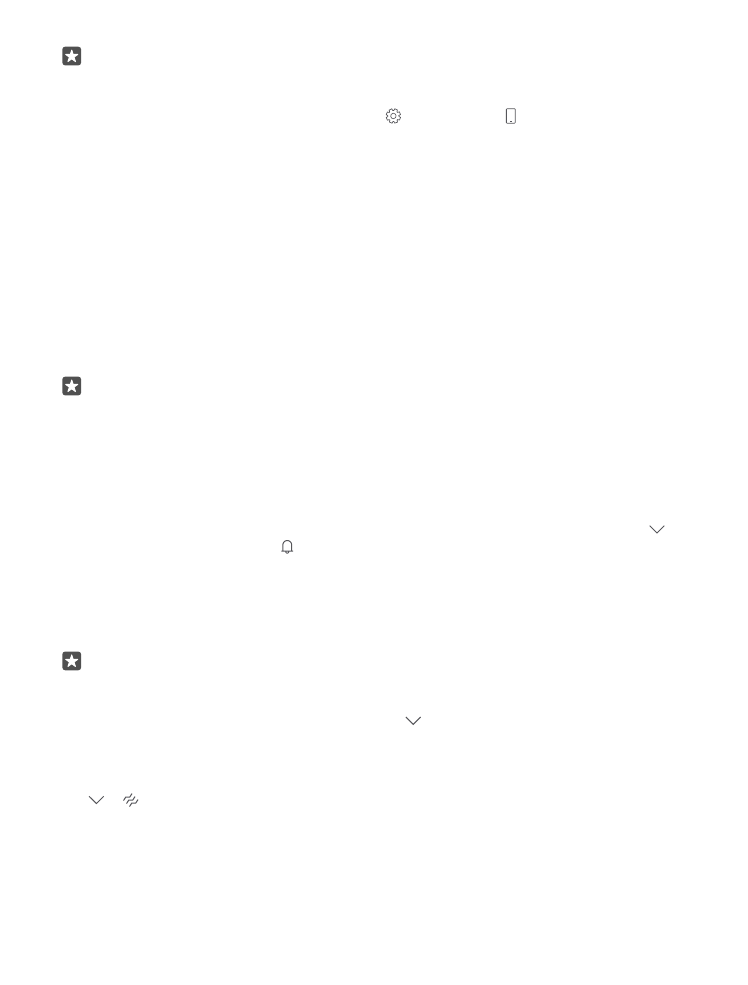
Tip: Want to set a specific ringtone for a contact so you immediately know when they
are calling? Edit the contact information in the People app.
Change the message tone or other notification sounds
Swipe down from the top of the screen, and tap All settings > System > Notifications
& actions. Under Show notifications from these apps, select the app you want to add the
notification sound to, and under Notification sound, select the tone you want.
Apps may not be visible until you have used them on your phone.
Add new ringtones to your phone
Connect your phone to your PC with a USB cable, and use the file manager of your PC to move
the song you want to the ringtones folder in your phone. Your PC must have Windows Vista,
Windows 7, Windows 8, Windows 8.1, or Windows 10. Alternatively, you can use OneDrive to
transfer files to your phone.
After the file is in the ringtones folder in your phone, the song appears in the ringtones list in
Sounds.
You can use a song as your ringtone if it is not protected with digital rights management
(DRM), and it’s smaller than 30 MB. The supported formats are WMA, MP3, and M4R.
Tip: Want to create your own unique ringtone? Use the Ringtone Maker app to help
you. If you don’t have the app on your phone yet, you can download it from
www.microsoft.com.