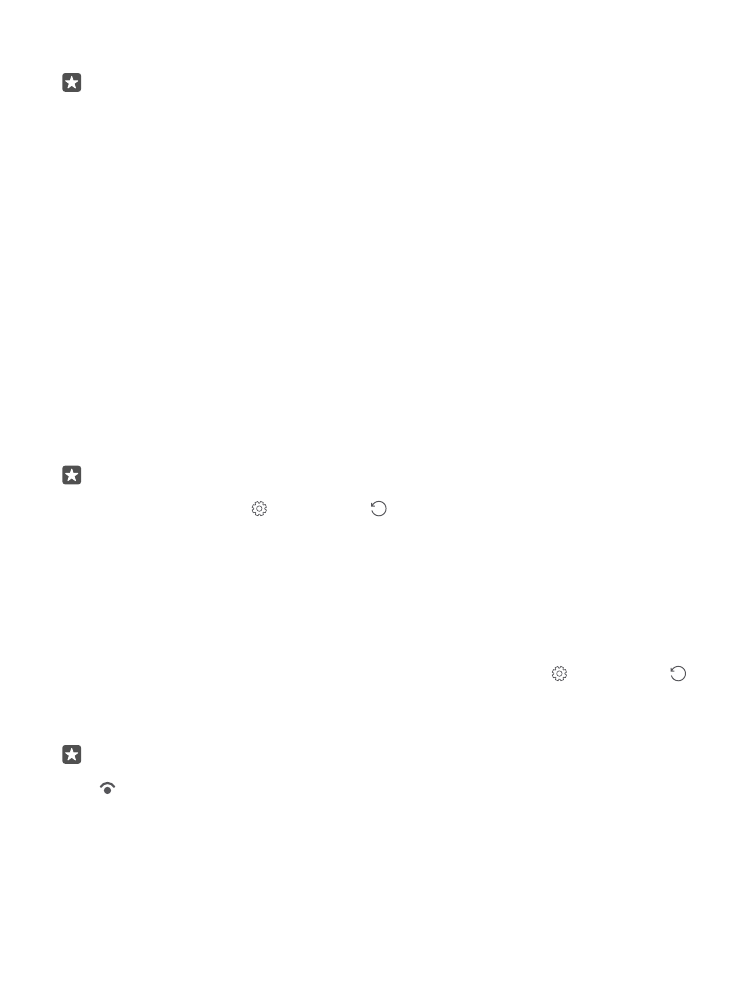
Find your lost phone
If you misplaced your phone, or are afraid it's been stolen, use Find My Phone to locate your
phone, and lock or delete all data from it remotely.
You need to have your Microsoft account on your phone.
1. On your computer, go to account.microsoft.com.
2. Sign in with the same Microsoft account as on your phone.
3. Select your phone from the device list.
You can:
• Locate your phone on a map
• Make your phone ring, even if silent mode is turned on
• Lock your phone, and set it to show a contact number and a message, so it can be returned
to you
• Delete all data from your phone remotely
The available options may vary.
Tip: Set your phone to automatically save its location every few hours. If your phone
runs out of battery, you can still view its last saved location. Swipe down from the top
of the screen, and tap All settings > Update & security > Find My Phone.
Prevent others from resetting and reusing your phone
Make sure you have a Microsoft account set up on your phone. If you added a Microsoft
account and selected the recommended settings while setting up your phone, Reset
Protection is on by default. If you add a Microsoft account to your phone later, Reset
Protection is off.
Reset Protection prevents a thief from resetting and reusing your phone if your phone gets
stolen.
To turn Reset Protection on, swipe down from the top of the screen, tap All settings >
Update & security > Find My Phone, and under Reset Protection Off, tap Turn on, and
type in your Microsoft account password. If you have set up a sign-in PIN on your phone, you
need to type it in instead of your Microsoft account password.
Tip: If you have set up Windows Hello Beta on your phone, you don’t have to type in
your sign-in PIN to turn Reset Protection off. When asked for authentication, make sure
Iris is selected, look directly at the screen, and wait for your phone to recognize
you. Windows Hello is not supported by all phones. For availability, go to
www.microsoft.com/mobile/support/wpfeatures.
© 2016 Microsoft Mobile. All rights reserved.
131
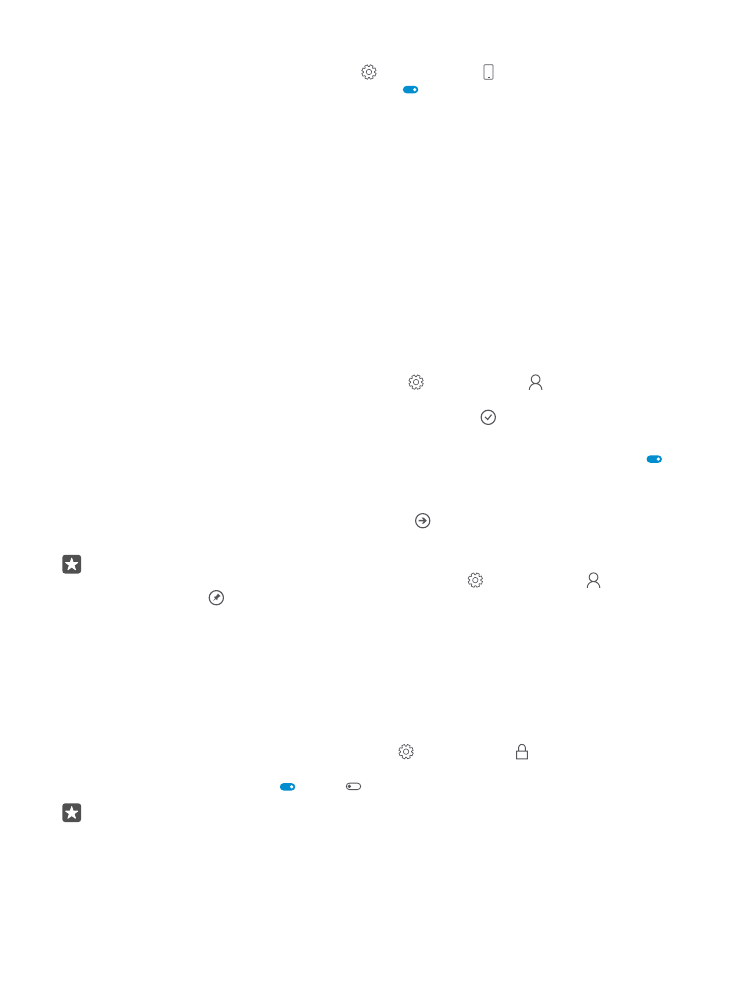
Protect your data with device encryption
Swipe down from the top of the screen, tap All settings > System > Device
encryption, and switch Device encryption to On .
If you selected the recommended settings while setting up your phone, device encryption is
off by default. When turned on, device encryption prevents a hacker from accessing your data
or getting the files they need to steal your passwords.